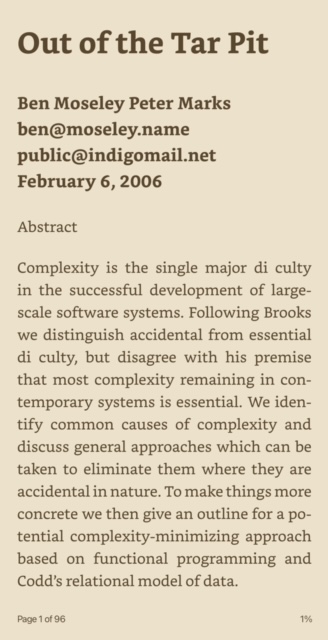Exporting Web Pages to Kindle.app on iOS
I don't mind reading 20+ minutes on a reasonable phone display (e.g. 6” Retina) if I don't have to swipe-scroll a hundred pages. Of the Safari mobile browser export options, two, Books and Kindle, have usable single tap paging interfaces. Kindle wins because it reformats text to any screen size, whereas Books exports fixed size PDFs with tiny text.
Unfortunately, Kindle 1-step export—despite giving the appearance of successfully exporting the document—usually fails by exporting a one page document with the following disappointing content:
Web Extraction Failed
We were unable to extract the content from the following web page. We apologize for any inconvenience.
There is, however, a multi-step recipe that hasn't failed me yet. I write it here in hopes that I will remember and not repeatedly try combinations that don't work next time.
- Activate Reader Mode.
- Share | Print.
- Share (again, from print preview) | Kindle.
- Change PDF options to “Make layout adjustable.”
One major limitation, which may be a show stopper for many: export to Kindle is text only. Images—other than maybe a single title image—are dropped on the floor.
However, brilliantly, 1-step sharing to Kindle reformats PDFs nicely, including academic papers. This PDF:
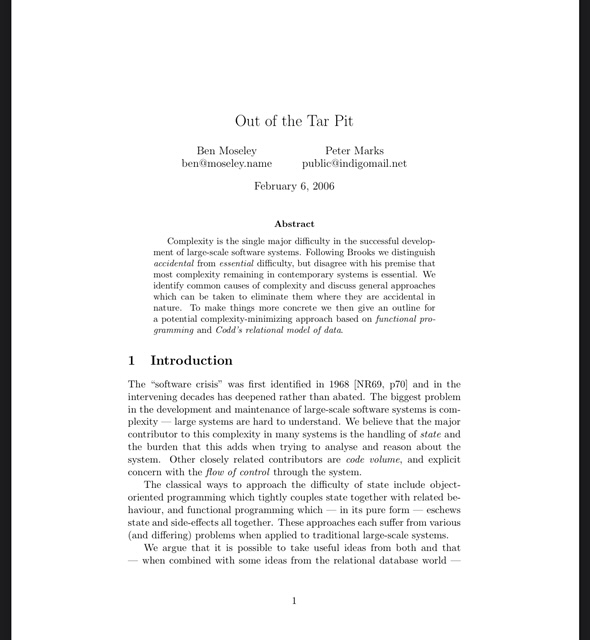
Becomes this text: